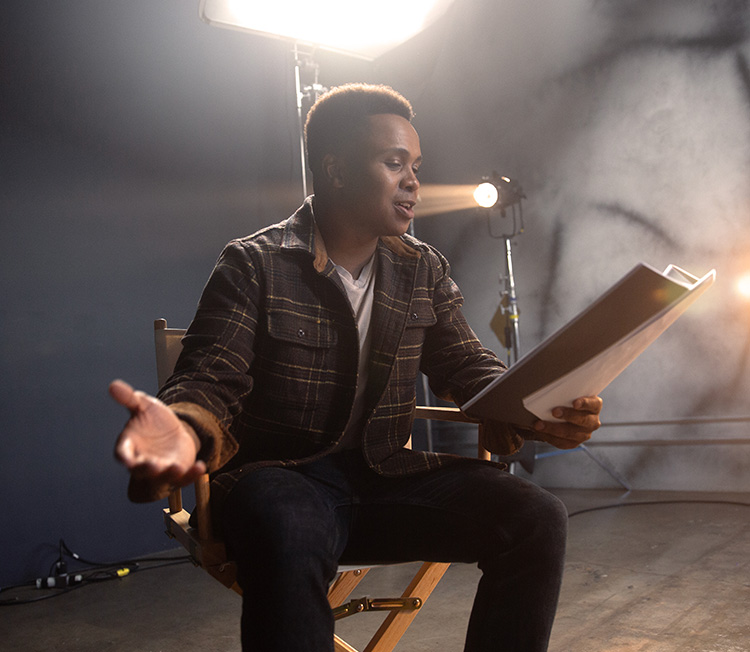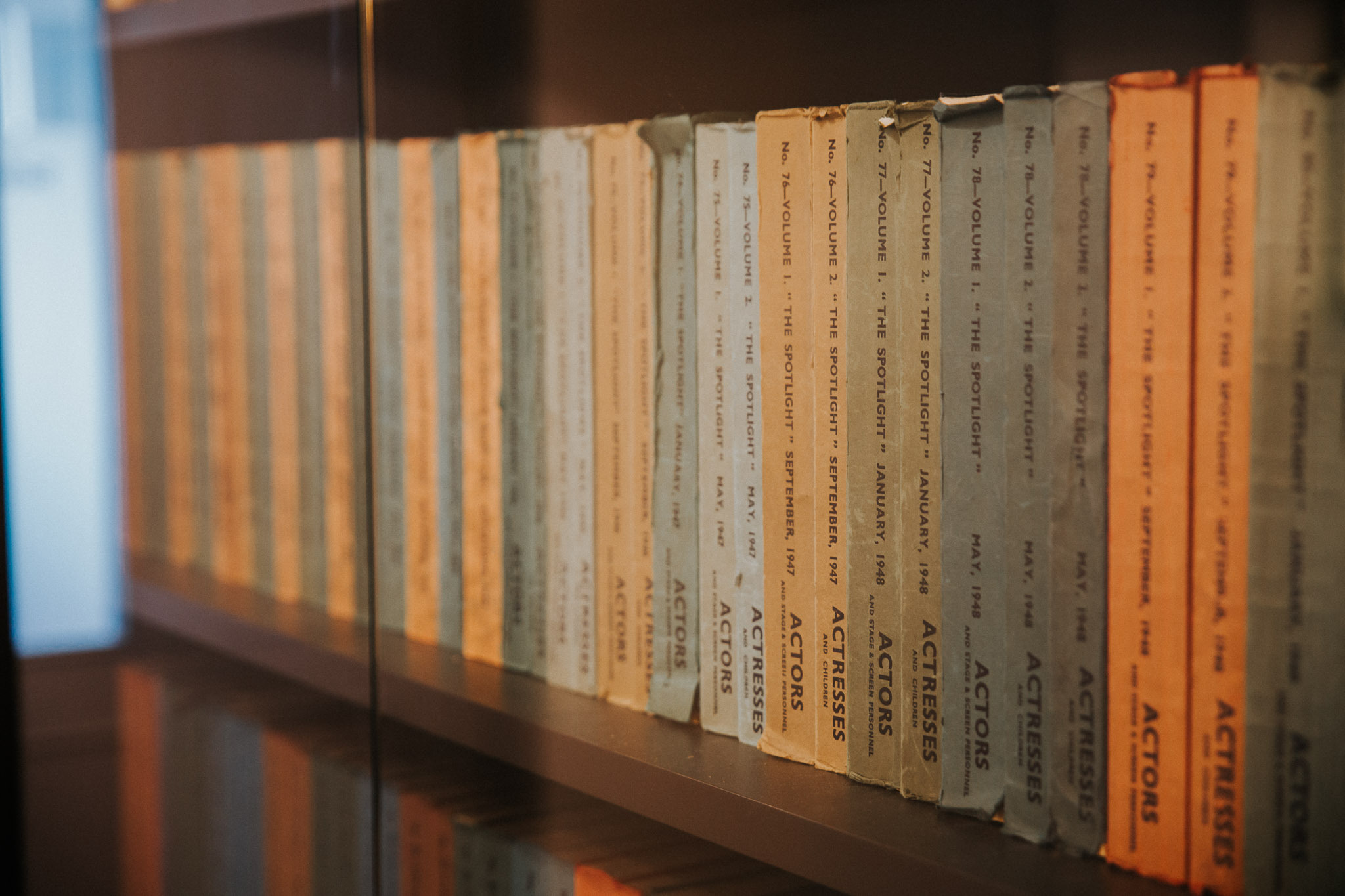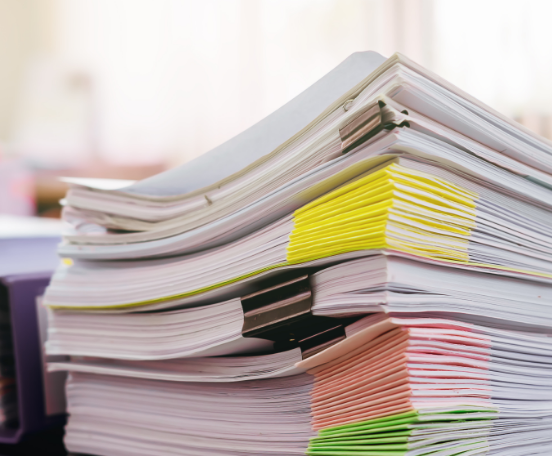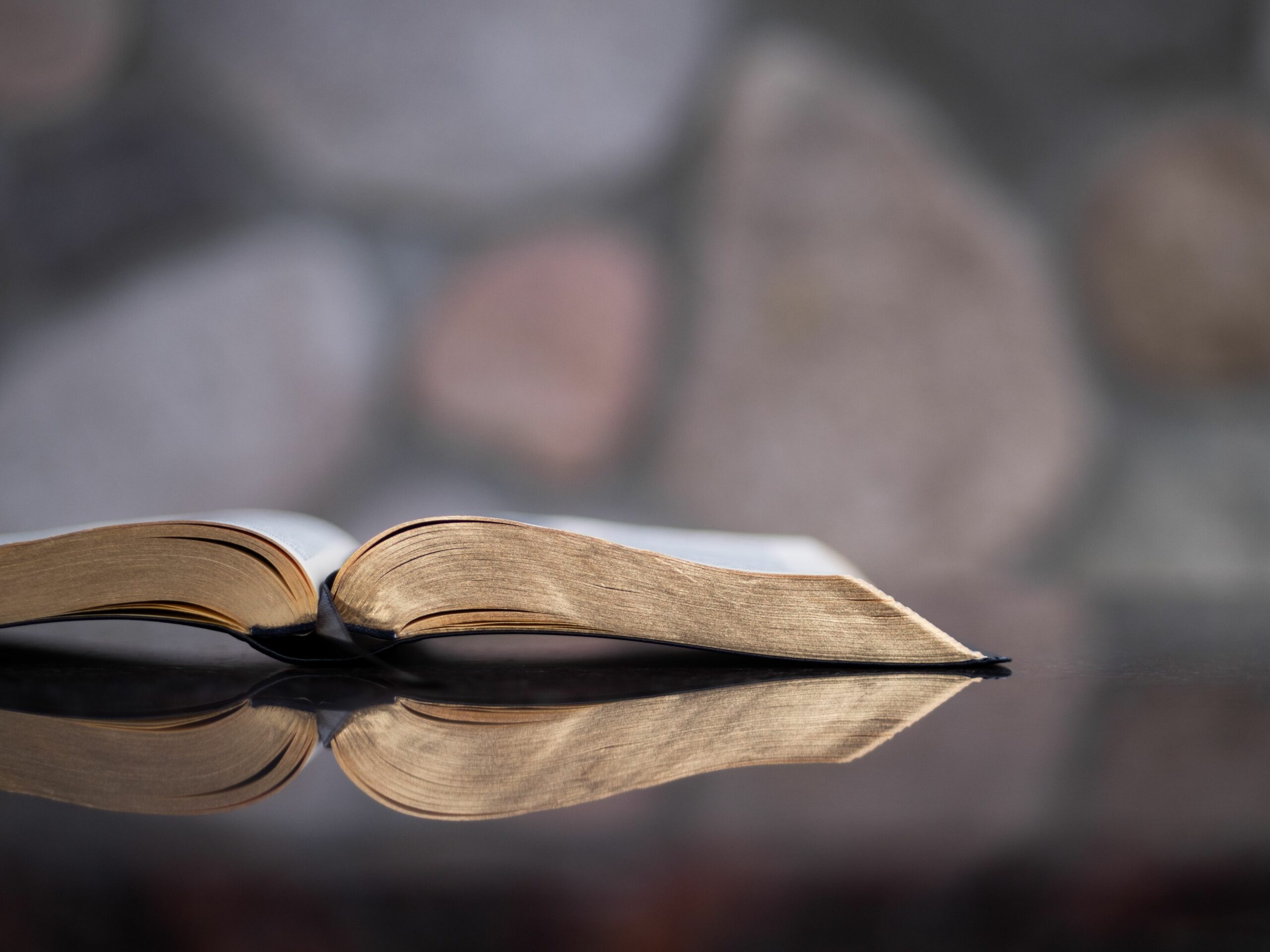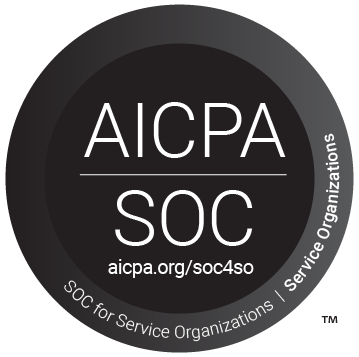Steps to follow when an error occurs.
First thing first, click here https://app.spotlight.com/logout.aspx and re-log in.
If you are an Agent or Performer, please follow steps 1 – 3. If you are a Casting Professional, please go straight to step 4 if step 2 does not fix the issue.
Step 1
If you are accessing a specific job from a link in an email, you may be getting this error if the job has been removed from the Jobs Feed. You can double check by signing in to your account and clicking on ‘Jobs Feed’ to see if the job is showing there.
Step 2
If the previous scenario does not apply, it could be an issue with cache and cookies on your browser. Try signing out and in again. If that doesn’t resolve, you can try these steps:
Clear your browser cache
Please note this will kill any stored cookies which means you will have to re-sign in to all your websites, re-accept privacy pop ups, etc.
- On a Mac, when using Chrome:
- Select ‘History’ at the top of the screen
- Click ‘Clear browsing data’
- On a Mac, when using Safari:
- Select ‘History’
- Click ‘Clear history’
- On a PC, press Ctrl + Shift + Del together
From a mobile device
iPhone:
- To clear your history and cookies:
- Go to ‘Settings’
- Tap ‘Safari’
- Tap ‘Clear History and Website Data’
- Please note that clearing your history, cookies and browsing data from Safari won’t change your AutoFill information.
- To clear your cookies and keep your history:
- Go to ‘Settings’
- Tap ‘Safari’
- Then tap ‘Advanced’
- Next, tap ‘Website Data’
- Finally, tap ‘Remove All Website Data’
Android:
- Open your browser.
- If you use an Android browser:
- Go to ‘Menu’
- Tap the three dots in the right corner
- Tap ‘More’
- Then tap ‘Settings or Menu’
- Next, tap ‘Settings’
- Tap ‘Privacy & Security’ after that
- Finally, tap ‘Clear cache’, ‘Clear history’, or ‘Clear all cookie data’ as appropriate.
- If you use a Chrome browser:
- Go to ‘Menu’
- Tap the three dots in the right corner
- Then tap ‘Settings’
- Next, tap ‘Privacy’
- Tap ‘Clear browsing data’ at the bottom of the screen after that
- Leave the defaults selected (browsing history, cache, and cookies), and finally tap ‘Clear’
Step 3
For further help or if the previous advice does not fix the issue, please email questions@spotlight.com (with a screenshot of the error and pasting the link that appears when you access this page – www.whatsmybrowser.org) and advise the previous troubleshooting did not fix the issue. Our Support team will get back in touch with you as soon as possible.
Step 4
Please email casting@spotlight.com with a screenshot of the error and pasting the link that appears when you access this page – www.whatsmybrowser.org) and advise the previous troubleshooting did not fix the issue. Our team will get back in touch with you as soon as possible.
Image credit: Aaron Burden / Unsplash