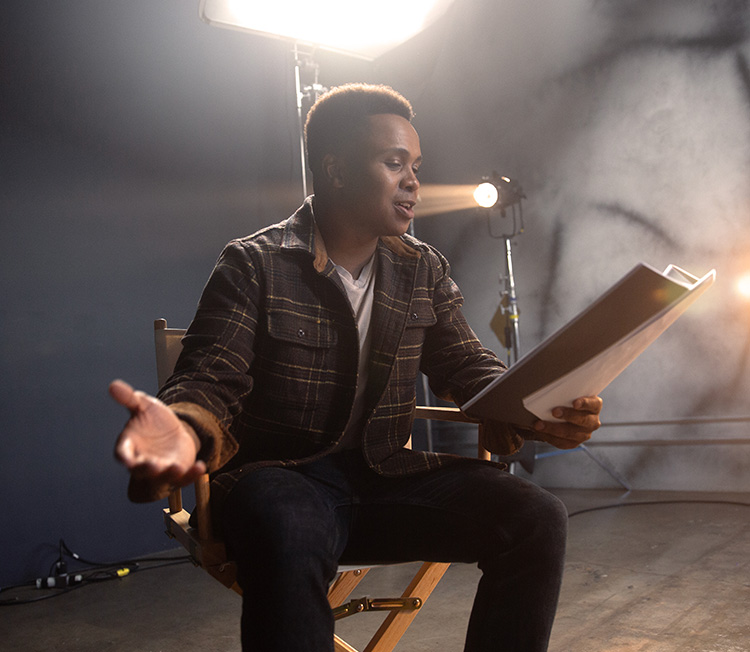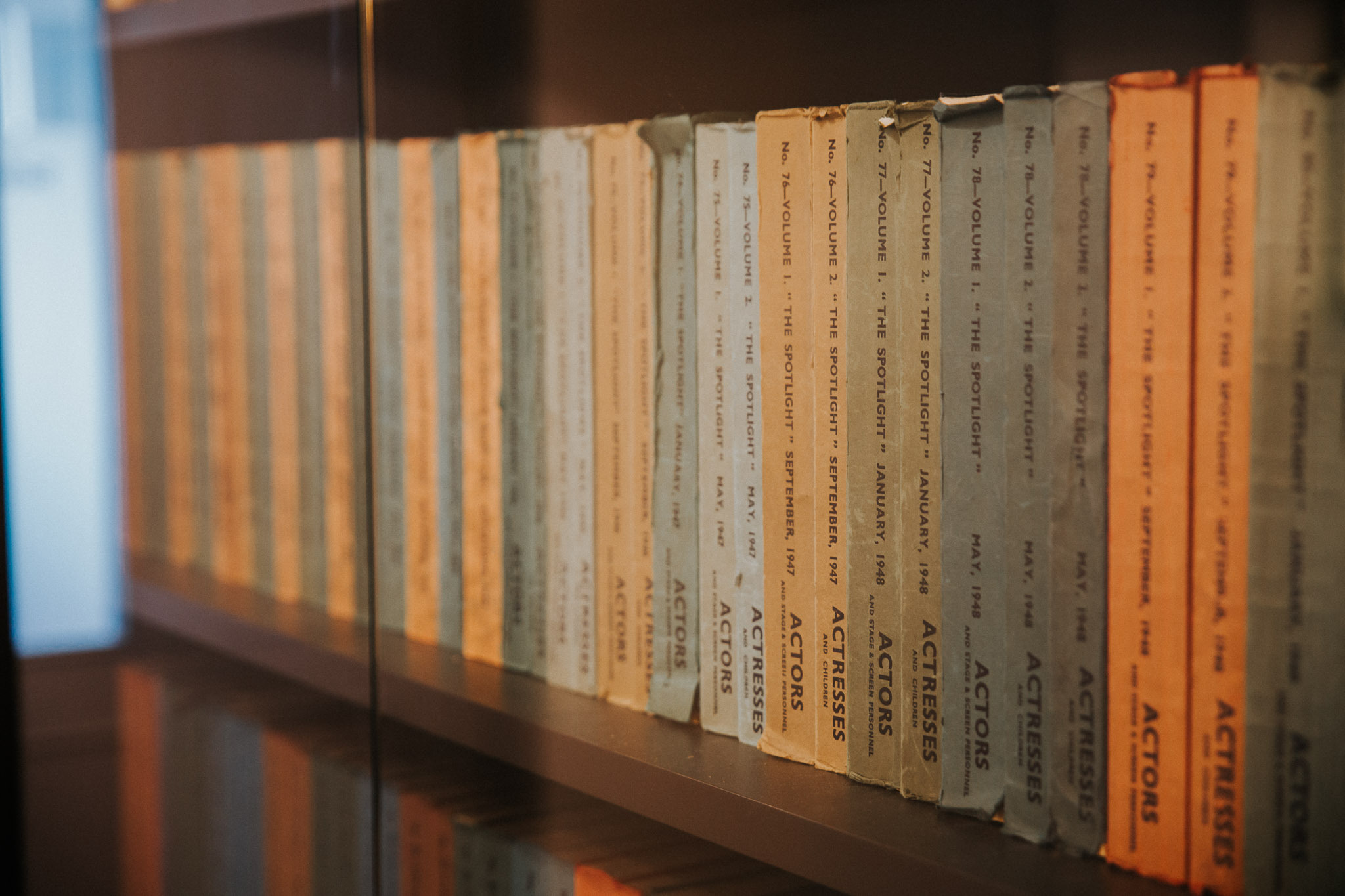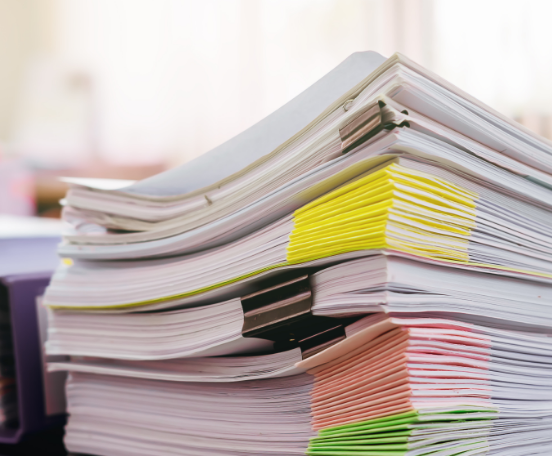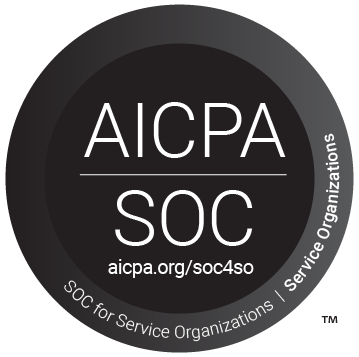We are so sorry to learn that some of you may have been experiencing issues since 17th September 2021.
It is likely that these issues have been caused by files stored in users’ web browsers’ cache when the Spotlight site was updated. In most cases clearing the cache will stop further errors occurring.
Please try the below, depending on what device you’re using, and then after this, make sure to sign out and sign back into Spotlight.
If it’s occurring on multiple devices, you will need to follow the same steps on each.
PC Browsers
Clear your browser cache
Please note this will kill any stored cookies which means you will have to re-sign into all your websites, re-accept privacy pop ups etc.
- On a Mac, when using Chrome, select ‘History’ at the top of the screen, then ‘Show full history’ and then click ‘Clear browsing data’. Very similarly, when using Safari, select ‘History’ and then click ‘Clear history’
- On a PC, follow the same steps to access your history section or type Ctrl + Shift + Del
Phone Browsers
To clear the cookies and cache on your phone:
iPhone:
- To clear your history and cookies, go to ‘Settings’ > ‘Safari’, and tap ‘Clear History and Website Data’. Clearing your history, cookies and browsing data from Safari won’t change your AutoFill information.
- To clear your cookies and keep your history, go to ‘Settings’ > ‘Safari’ > ‘Advanced’ > ‘Website Data’, then tap ‘Remove All Website Data’.
You can find more information here: https://support.apple.com/en-gb/HT201265
Android:
- Open your browser.
- Android browser: Go to ‘Menu’ / three dots in the right corner > ‘More’ > ‘Settings or Menu’ > ‘Settings’ > ‘Privacy & Security’. Tap – ‘Clear cache’, ‘Clear history’, and ‘Clear all cookie data’ as appropriate.
- Chrome browser: Go to ‘Menu’ / three dots in the right corner > ‘Settings’ > ‘Privacy’. Tap > ‘Clear browsing data’ at the bottom of the screen, leave the defaults selected (browsing history, cache, and cookies), then tap ‘Clear’.
You can find more information on this here: https://support.google.com/accounts/answer/32050?co=GENIE.Platform%3DAndroid&hl=en
*You will need to sign out and sign in to www.spotlight.com again after following these steps.
Thank you and apologies.
Spotlight