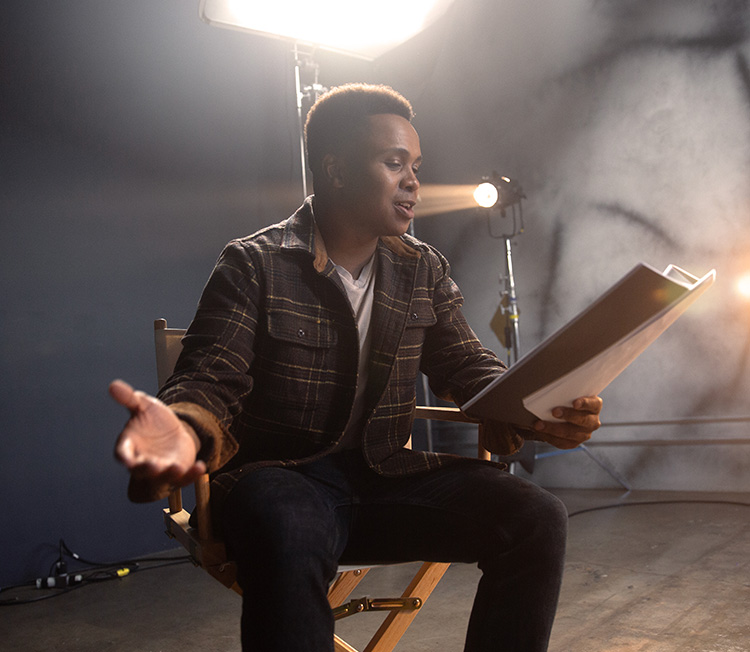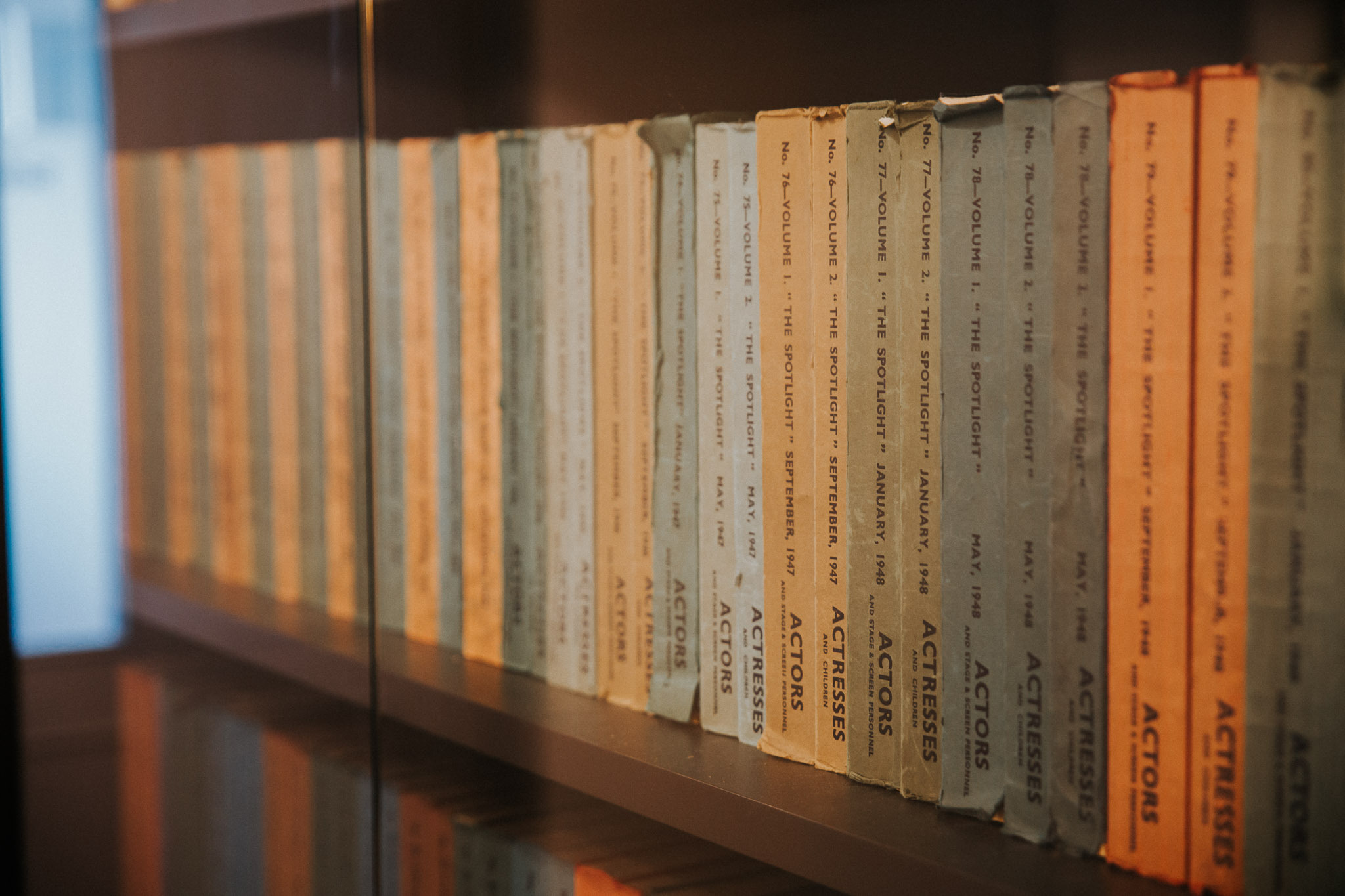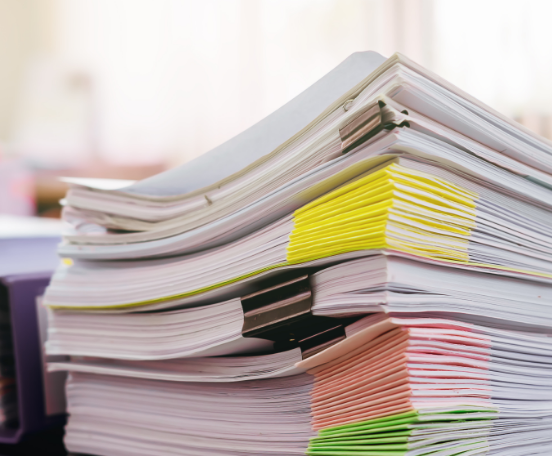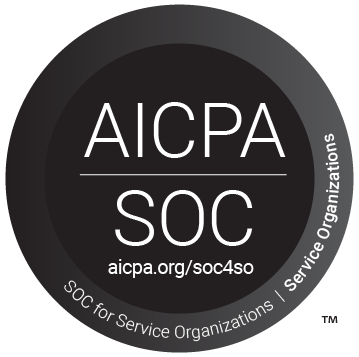General information
Casting professionals have the choice to send out a casting breakdown to agents and/or performers via the Spotlight jobs feed. As an agent you can suggest your clients’ Spotlight profiles in response to suitable roles and monitor/control your clients’ own suggestions.
Please note your clients do not see all the breakdowns you receive. They will only be able to see roles which casting directors have chosen to send to all agents and performers via the jobs feed. Young Performer members do not receive any job posts. These are only sent to their agent.
Controlling your agency settings
Once you have a client who has chosen to publish you on their Spotlight profile your agency will receive an automated welcome email to enable you to create an account. This will allow you to access Spotlight agent services where you can control your agency settings.
There are three types of agency user. A user is a person who has access to Spotlight’s agent services and is able to receive job information, suggest performers and manage profiles and media.
The different privileges associated with users are:
- Main user: Each agency registered with Spotlight has one main user. Their email address appears on all clients’ profiles. As well as suggesting clients and managing profiles and media the main user can change client access privileges and add or delete other agency users.
The main user’s email address can only be changed by emailing updates@spotlight.com.
Please note: Main users cannot be associated with other agencies. There is no facility for a main user to be able to suggest from other agent(s) client lists. If a user wants to suggest from multiple agents client lists, they need to either be an admin or a standard user. - Admin user: An agency can have any number of admin users. They are able to suggest clients, manage profiles and media, change client access privileges and add or delete other agency users. Their email address can be changed on their Account settings page.
- Standard user: A standard user is only able to suggest clients and manage profiles and media. An agency can have any number of standard users.
Editing your client’s profile
Watch our video demonstrating how to edit your client’s profile, or follow our step-by-step guide.
How to search your client’s suggestions
Watch our video demonstrating how to search your client’s suggestions, or follow our step-by-step guide.
Inviting someone to become a user
Only a main or admin user can invite someone to become a user for their agency. Click on ‘Account settings’ in the left hand navigation panel, then, under the heading ‘Agencies’, select which agency you would like to send the invitation from. Click on the button ‘Agency users’, then the button ‘Add a new user’, and follow the steps to invite the user.
Young performer applications – how to send an invitation
Welcome to this video demo for agents representing Young Performers. We’ll show you where to access the Young Performer Applications page and how to send a bespoke invitation directly to a parent or a young performer.
How to submit your clients
Watch our video below to learn how to submit your clients.
Step by step guide: How to Submit Clients to a Breakdown.
Should you have any further questions about submitting clients or your agent account in general, please email agents@spotlight.com and someone will be happy to help you with your enquiry.
Setting client access controls
An agency can set client access controls – the way your clients can respond to posts in their jobs feed. Go to ‘Client Link Board access’ on the left hand navigation where you can select options that can be applied individually to each client.
Please note: these access controls only apply to Performer clients and not Young Performer members.
To change the default access privileges granted to new clients when they are first represented by your agency, go to ‘Client Link Board access’ and select the ‘New clients’ tab.
Options are:
- Full access: the performer can suggest themselves for Link Board posts. You are told of the suggestion via your Feed. It will appear under the ‘Client alerts’ tab and when reviewing the relevant breakdown or Link Board post.
- Nudge: the performer can view Link Board posts and choose to ‘nudge’ you to indicate interest in being considered for this role. Nudges are viewable in the agent’s feed under the ‘Client alerts’ tab and in the profile picker when you are reviewing the relevant breakdown or Link Board post.
- Read only: the performer can only view Link Board post information. If the performer is interested in being considered for the role they will need to communicate this to you through the usual channels.
How to change your filters
Watch our video below to help you change your filters.
Step by step guide: How to Add and Change Your Filters
Should you have any further questions about changing filters or your agent account in general, please email agents@spotlight.com and someone will be happy to help you with your enquiry.
Opting in or out of receiving email alerts about general messages
You can opt in or out of email alerts regarding general messages sent via The Spotlight Link. You can change your settings at any time by visiting the ‘Email alerts’ section of the ‘Account settings’ page.
Opting in or out of receiving email alerts about general messages
For your own reference, and should an individual client ask, just sign into your account. Select ‘Client list’ Clients you have suggested for roles will be highlighted with an exclamation mark next to their name. Click on this symbol to bring up a list of all the suggestions made.
Searching jobs you have suggested individual clients for
We’re committed to improving the experience for all Spotlight members and applicants, especially when it comes to promoting inclusion and diversity in our industry so you’ll now see new options for gender, disabilities and later on also for appearance in profiles.
We’re committed to improving the experience for all Spotlight members and applicants, especially when it comes to promoting inclusion and diversity in our industry so you’ll now see new options for gender, disabilities and later on also for appearance in profiles.